Students
The Fullerton College Distance Education department is here to support all FC students in their online learning journey.
Student Workshops
Join our self-paced Online Learning Student Workshops to learn how to navigate online learning and Canvas successfully:
Resources
- Canvas 24/7 Phone Support: 844-600-4948
- Chat with Canvas Support
- Canvas Student Guides
- FC Help Desk
- FC Laptop Loan Program
- Lockdown Browser Guide
Canvas Quick Reference Guide
The expanders below contain brief overviews and video tutorials for some of the most common Canvas functions for students. You can find even more information under individual topics in the Canvas Student Guide.
Video Viewing Notes:
- Use the Enter Fullscreen button
 to view the video in a larger format
to view the video in a larger format - Use the Captions toggle
 to view the video captions
to view the video captions
Logging into Canvas
There are a few different ways you can access Canvas at Fullerton College:
- Go directly to Fullerton College’s Canvas site and use your MyGateway username and password to log in
- Select the Canvas icon at the top of the Fullerton College home page and use your MyGateway username and password to log in
![]()
- If you are already in MyGateway, open the Distance Education option in the sidebar menu and select the FC Canvas link
Finding Your Courses
Once you are logged into Canvas, you will see your Canvas Dashboard with a list of active courses you are enrolled in.
If you don’t see all of your courses, select Courses in the blue global navigation menu and then select All Courses.
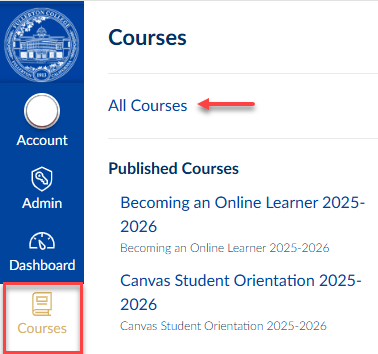
Account Settings
There are several options to customize in your Canvas account.
Update your profile picture:
- Select Account on the blue global navigation menu
- Select Profile
- Select Edit Profile Picture
- Upload a picture or take a new one with your webcam
- Save
Add pronouns to your profile:
- Select Account on the blue global navigation menu
- Select Settings
- Select Edit Settings
- Choose your pronouns in the Pronouns drop-down menu
Notifications
Set your Notification preferences:
- Select Account in the blue global navigation menu
- Select Notifications
- Go through the list of items and enable notification options. The Distance Ed team recommends selecting “Notify Immediately” for Announcements and Conversations to get important course information right away.
Inbox
Select Inbox in the blue global navigation menu to view messages from your instructors and classmates. You can also use the Inbox to send messages.
Course Navigation
Once you have entered your course from the Canvas Dashboard, use the home page and the course navigation menu to go to different areas in the course. Please note that home pages and navigation menus will differ from course to course depending on how your instructor has designed the course.
Modules
Most online courses are structured using Modules that contain content pages, assignments, discussions, quizzes, etc. Depending on how your instructor has set up the course, the Modules may be organized by week, unit, or topic. It is important to go through each module as the instructor has designed it to ensure you don’t miss any important course content.
Submitting Assignments
As you are going through your course Modules, you will see assignments. Read the instructions thoroughly, so you know exactly what to submit!
Participating in Discussions
You may also see Discussions in your course Modules. Be sure to read the instructions thoroughly as you may be required to do an initial post and respond to your classmates.
Taking Quizzes
You will also see Quizzes in your course Modules. Be sure to read the instructions thoroughly and give yourself enough time to complete the quiz before the due date as the quiz may become unavailable after that set date and time.
You may also be required to use LockDown Browser on quizzes or exams. Please review the LockDown Browser guide before your quiz to ensure you do not run into any technical difficulties while taking your quiz or exam.
Checking Grades & Feedback
It is important to check your grades and instructor feedback throughout the course. The video below demonstrates many of the Canvas gradebook features. At approximately the 3:01 mark, it shows how to review instructor comments on an assignment.
Support
As a Fullerton College student you have access to 24/7 Canvas phone support at (844) 600-4948.
Other support options:
- Chat with Canvas Support
- FC Academic Computing Help Desk
- Email the FC Distance Education Department at online@fullcoll.edu
- Stop by the Online Learning Center during open hours listed on the home page






