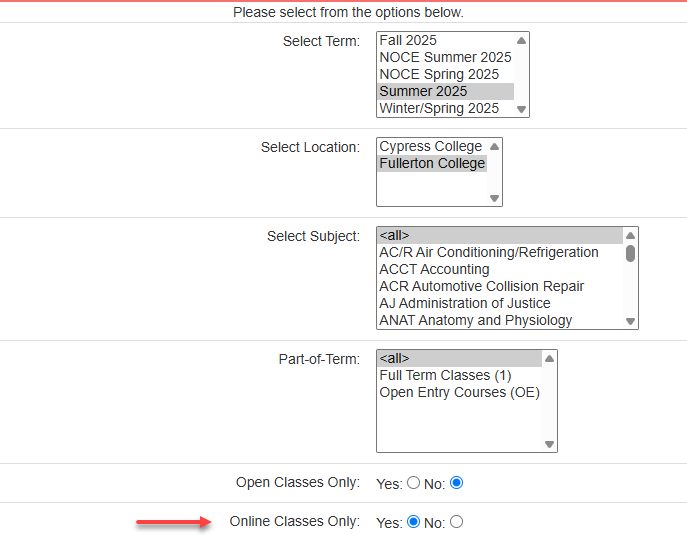Frequently Asked Questions
This page is an evolving resource that the Distance Education team updates regularly. If you have a question that is not answered below, email us at online@fullcoll.edu.
Students
Why isn't my class showing on Canvas?
There are a few things to check:
- If you are looking for your course before the semester start date, it is likely that your instructor has not published the course yet. Check back on the first day!
- Verify your course start date in the Fullerton College class schedule. Fullerton College offers a variety of late-start and short-term classes, so those courses may not be published on the first day of the semester.
- If you just added the class in MyGateway, give the systems a few minutes to update. The updates should be close to immediate, but sometimes can take up to an hour.
- Your course may not be on your Dashboard. To fix this, go to Courses in the blue global navigation in Canvas. Select the All Courses link at the top to view all courses you have access to. If the course you were missing is listed, select the star to the left of the course name. This “favorites” the course and ensures it shows up on your Canvas Dashboard.
- You may have enrolled in a Cypress course. Cypress and Fullerton have separate instances of Canvas, so you will need to navigate to the Cypress instance to access your Cypress courses.
- If you still do not see your course, fill out the Canvas Help Form or send an email to online@fullcoll.edu so Distance Education staff can assist.
Can I get Canvas help in person?
Yes! Visit the Online Learning Center in Room 518 during our open lab hours. The Distance Education staff would love to assist you.
Fall 2025 OLC Hours:
Monday: 12:00 p.m. – 3:00 p.m.
Tuesday: 10:00 a.m. – 1:00 p.m.
Wednesday: Virtual/By appointment
Thursday: Virtual/By appointment
Friday: Closed
What is Lockdown Browser?
Some of your instructors may require the use of LockDown Browser for quizzes/exams.
Watch this video for an introduction to LockDown Browser:
If you have trouble using LockDown Browser, notify your instructor and try the troubleshooting steps below:
- Verify your device meets the LockDown browser system requirements: Windows 10 and 11, macOS 11 to 15+, iOS 12.0+ on iPad only, Chromebook (requires the installation of the LockDown Browser extension)
- Contact the Fullerton College Academic Support Center. They have some computers with LockDown Browser installed and you may be able to take your quiz or exam there.
- Review the Respondus Student Help Guides
- Open a support ticket with Respondus Support. They should reply within 24 hours.
How can I find online courses to register for?
I applied to FC to take online courses, but I haven't received my ID number or any other information. What do I do?
The Distance Education team does not have access to any application status or registration date information, and due to privacy laws, such as FERPA, your personal student records can only be provided with identity verification.
Please contact our Admissions & Records department for assistance with these types of inquiries.
Faculty
When will upcoming semester Canvas shells be available?
Canvas course shells are generally available once the searchable class schedule for that semester is live.
How do I locate a course that isn't on my Dashboard?
- Go to Courses in the blue global navigation in Canvas.
- Select the All Courses link at the top of the list.
- Locate the course that is missing from your Dashboard and select the star to the left of the course name.
- This “favorites” the course and ensures it shows up on your Canvas Dashboard.
How do I import last semester's course into a new Canvas shell?
- In your new Canvas shell, use the Import Existing Content button on the home page
- Select Copy a Canvas Course in the Select Content Type dropdown
- Search for your old Canvas course in the Search for a course field
- To copy the entire course, select the All content radio button
- Select the Adjust events and due dates checkbox and select one of the options (Shift dates or Remove dates). If you do not select one of these options and the due dates are past dates from your old course, you may run into issues in your gradebook.
- Use the gold Add to Import Queue button once you are ready to import your content
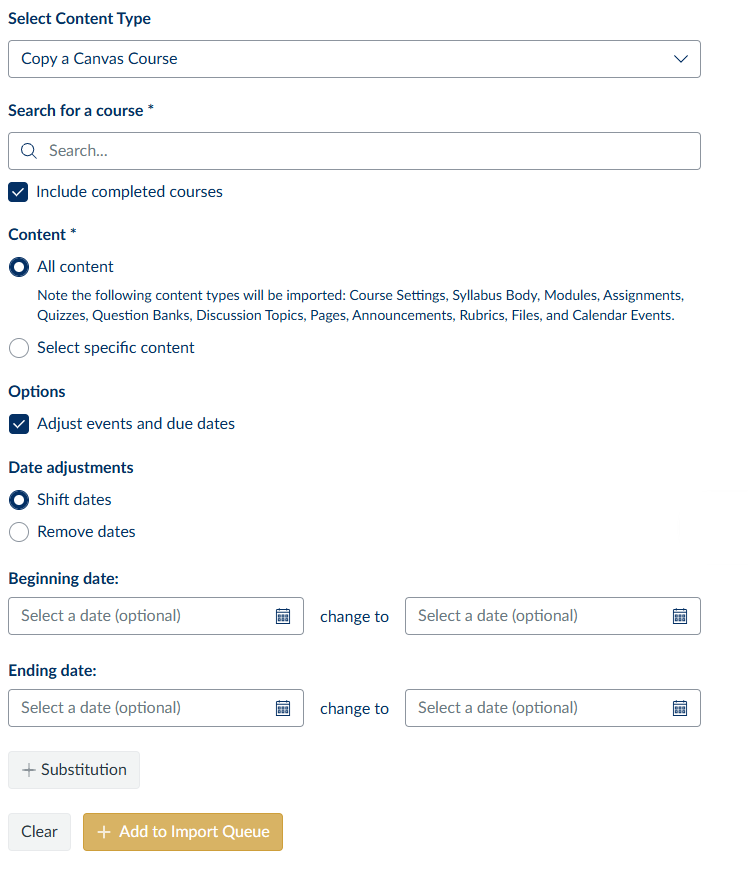
How do I fix my gradebook if I forgot to adjust the due dates when I imported my course?
You may have encountered an issue with your Canvas Gradebook with courses imported from a previous semester. This issue occurs when you have published Assignments, Discussions, or Quizzes with due dates/available until dates that have already passed and the gradebook set to automatically apply a grade for missing submissions.
Check out our step-by-step guide to fixing your gradebook.
How do I help my students have a successful Week 1?
There are a couple of strategies you can use to help your students start your course successfully:
- Send out a welcome email at least one week in advance. You can provide Canvas log-in information, a brief instructor bio, a list of required course materials, technical support information, and anything else you think would be helpful for them to know before the course begins.
- Publish your course a few days in advance. This does not mean you must have all your Week 1 content ready! You can lock all modules and publish the home page and/or the syllabus, so your students can review the information they need to get started.
How does Student View work?
You can view a course the way your students do using the Student View button at the top of most areas in your Canvas course.
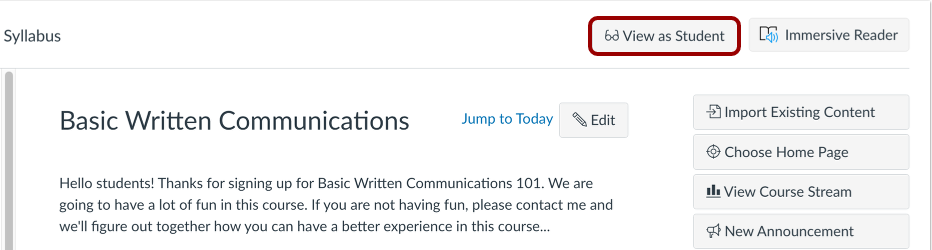
Enabling Student View creates a Test Student in your course. You can use this Test Student to view the course, post/reply to Discussions, submit Assignments, and review: Grades, People, Pages, Syllabus, Quizzes, and Calendar. You can reset Test Student data at any time; however, Test Student activity that involves interactions with other students, such as discussion replies, will not be removed.
Attendance, Conferences, Inbox, Collaborations, differentiated Assignments, External apps, Groups, Peer Reviews, and Profiles do not work when using the Test Student.
Notes:
- Submissions and scores for the Test Student do not affect course analytics.
- To test or preview assignments and discussions as the Test Student, items must be published and unlocked.
- You cannot view student-specific information, such as conversations between students.
- Once you activate Student View, the Test Student is shown at the end of the Gradebook and SpeedGrader.
- New Quizzes assessments should be previewed in New Quizzes and not taken as the Test Student. Test Student attempts cannot be reset in New Quizzes and will affect analysis reports.